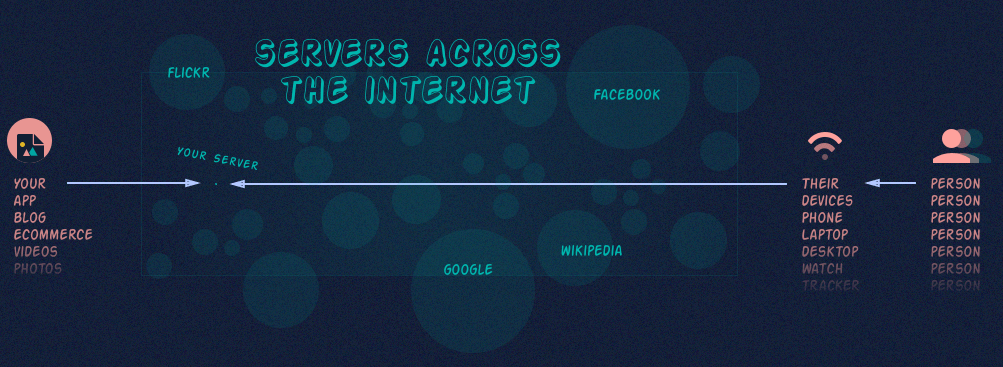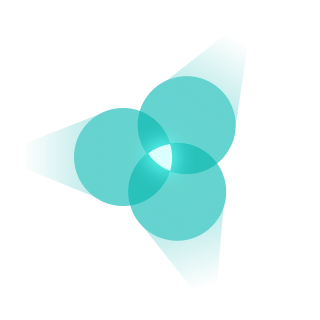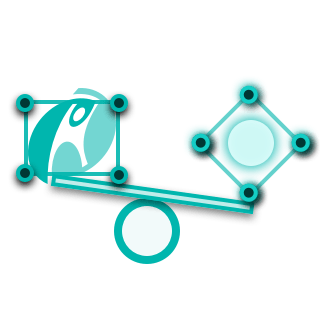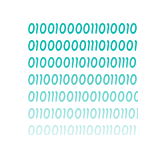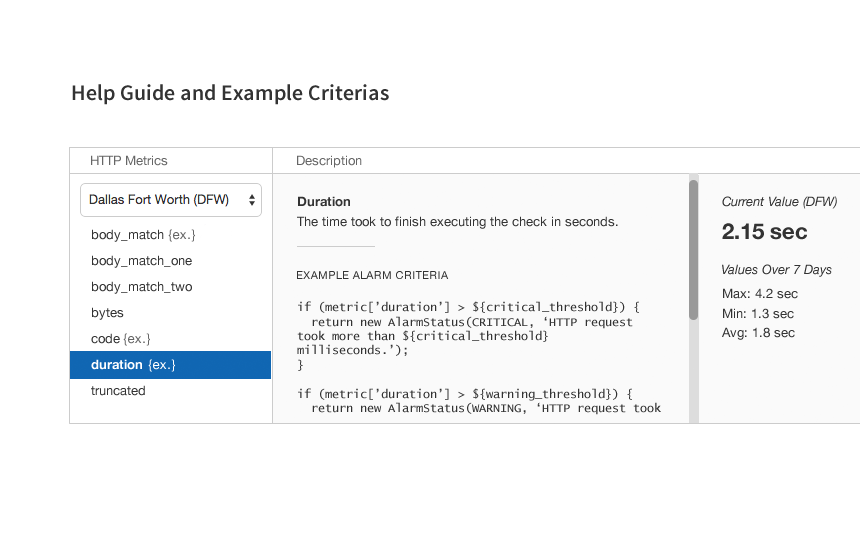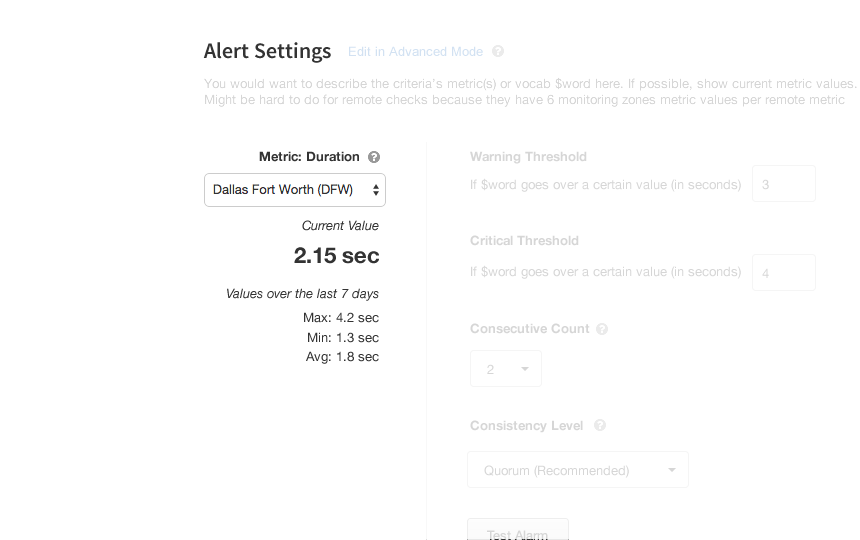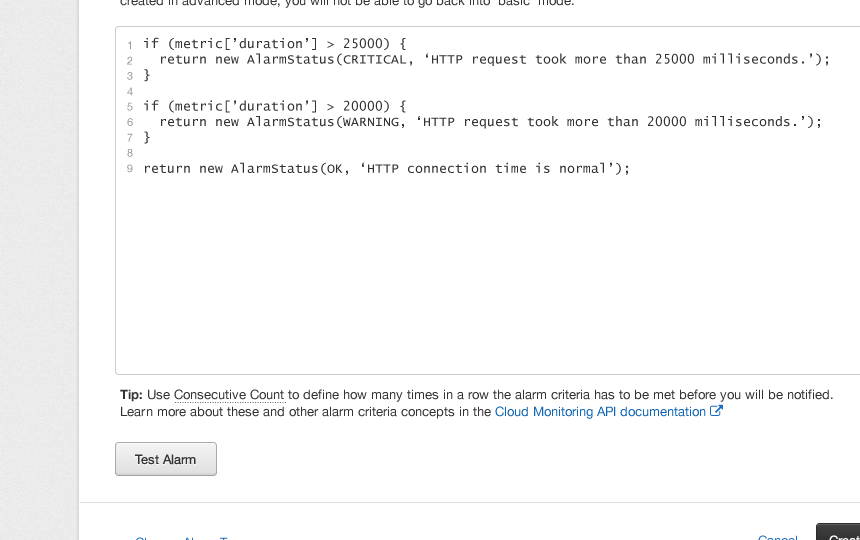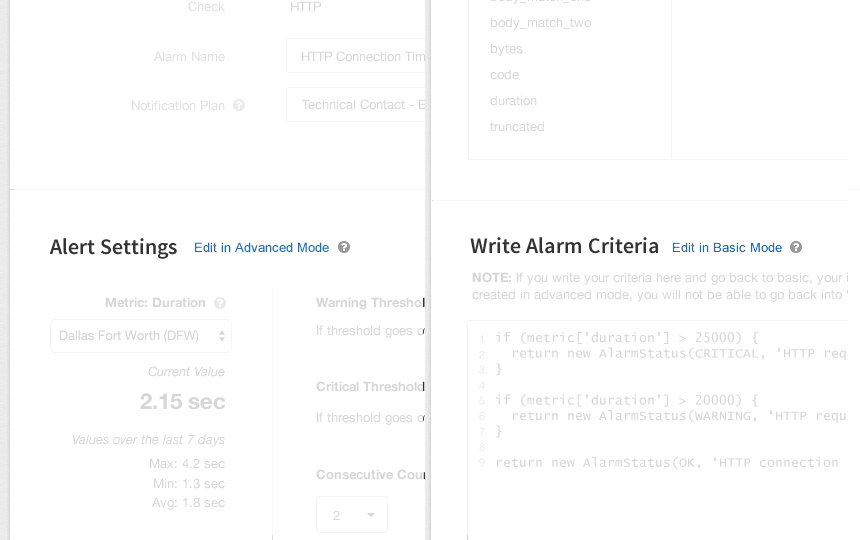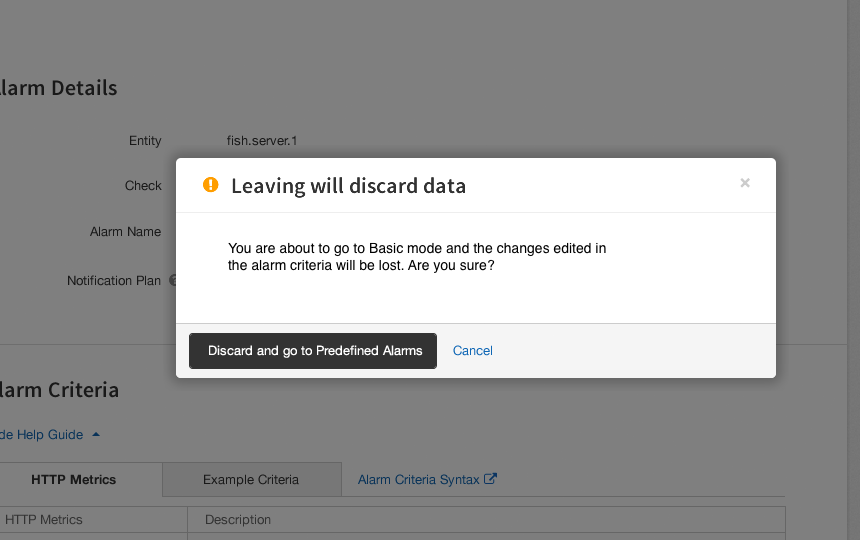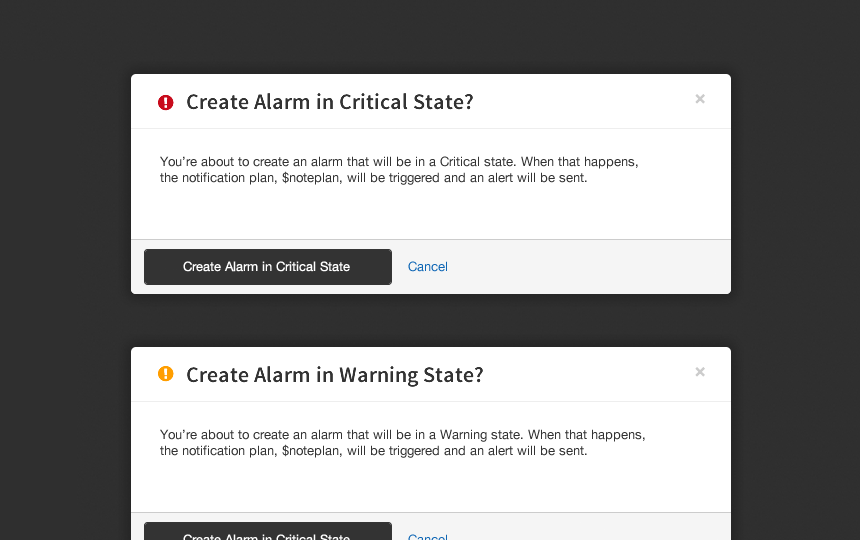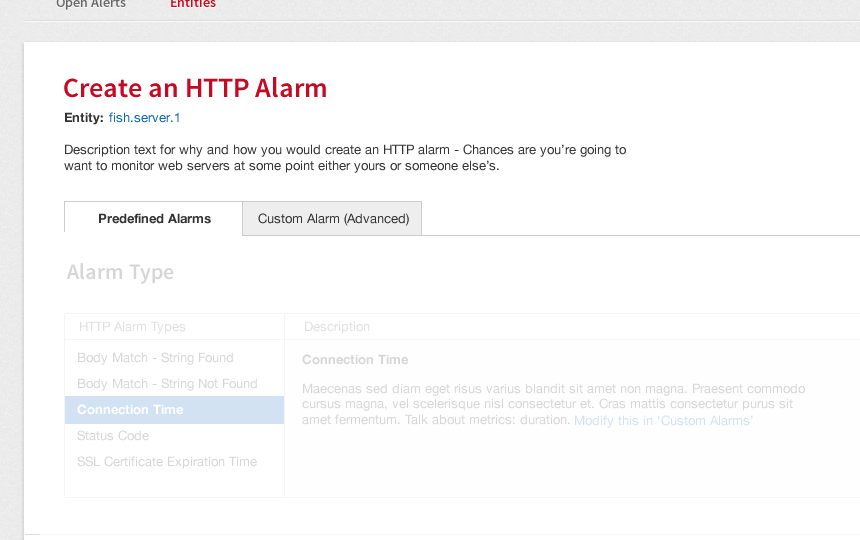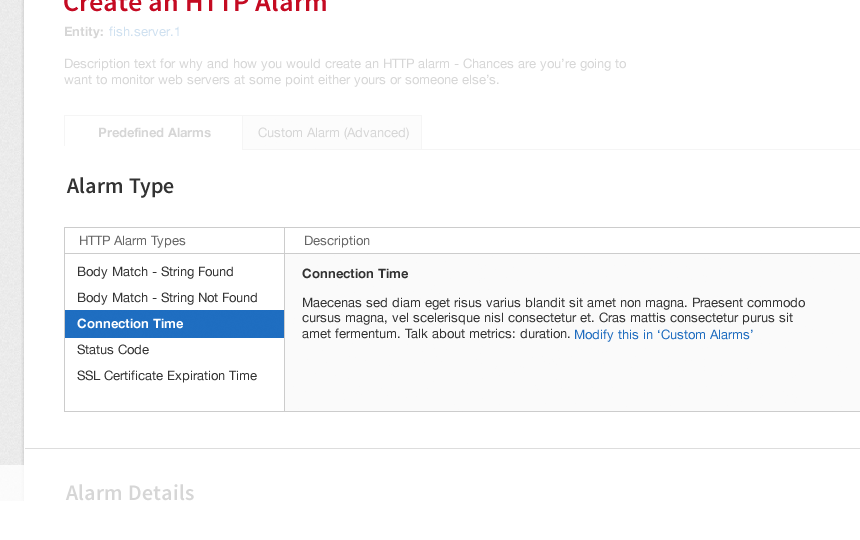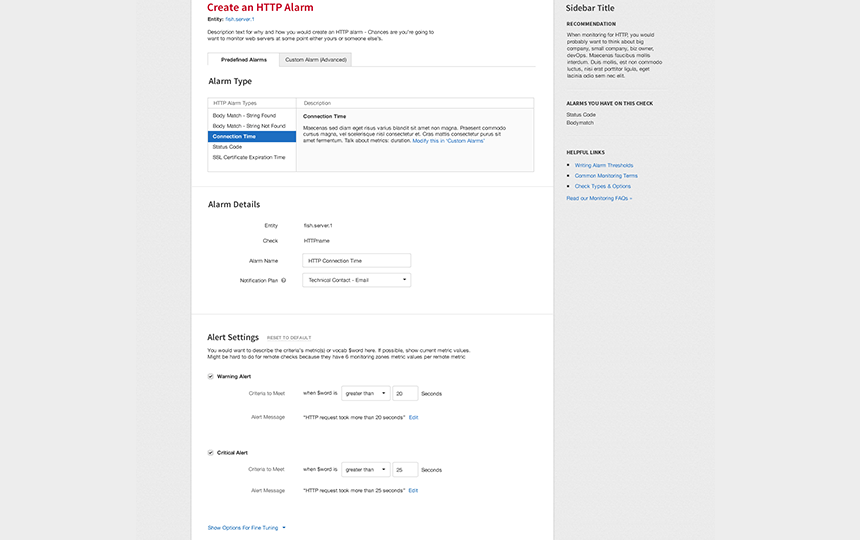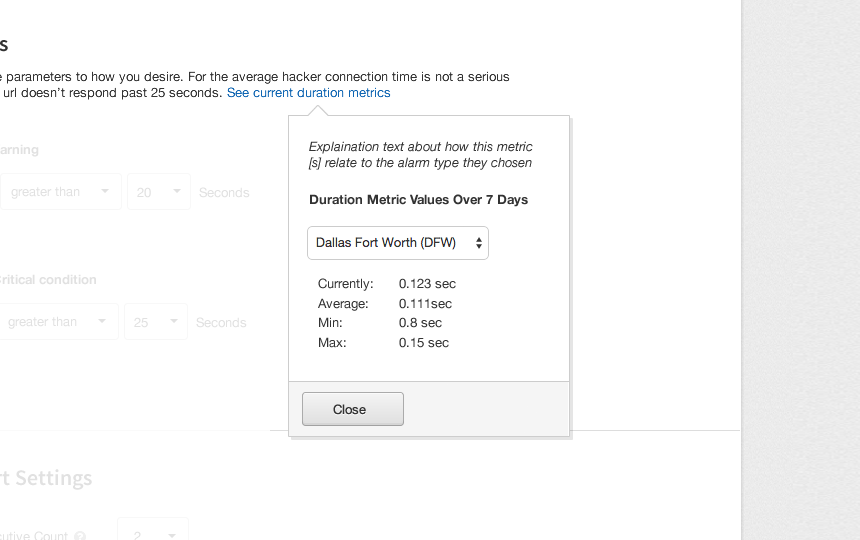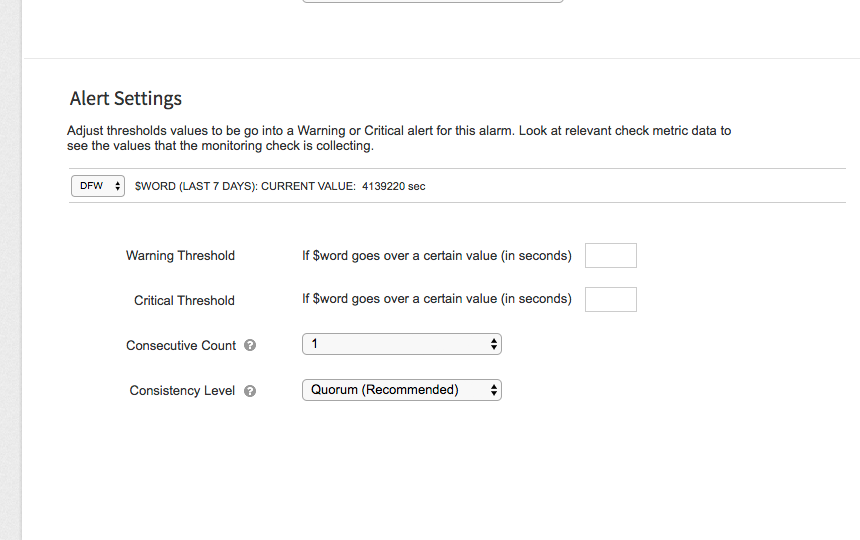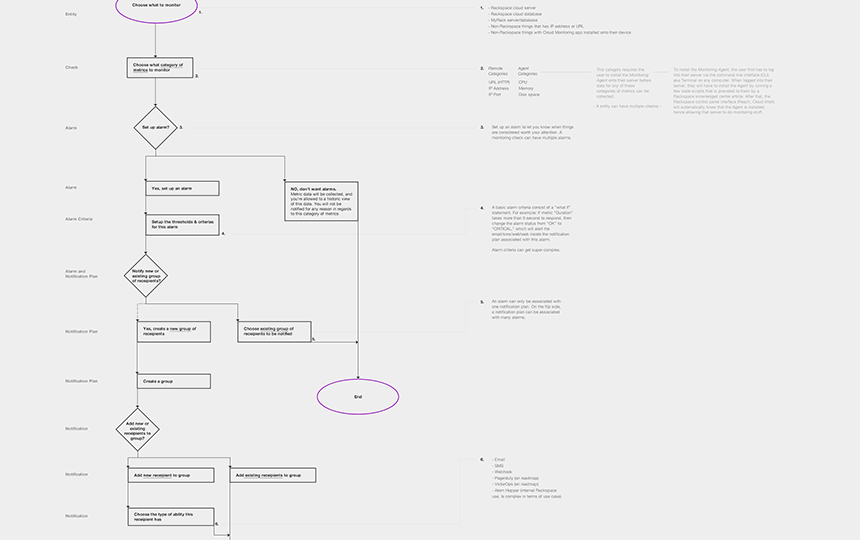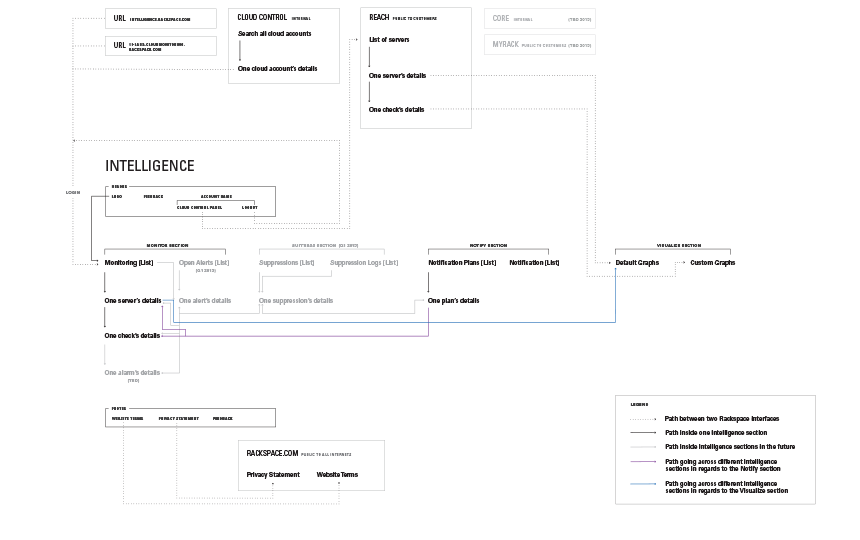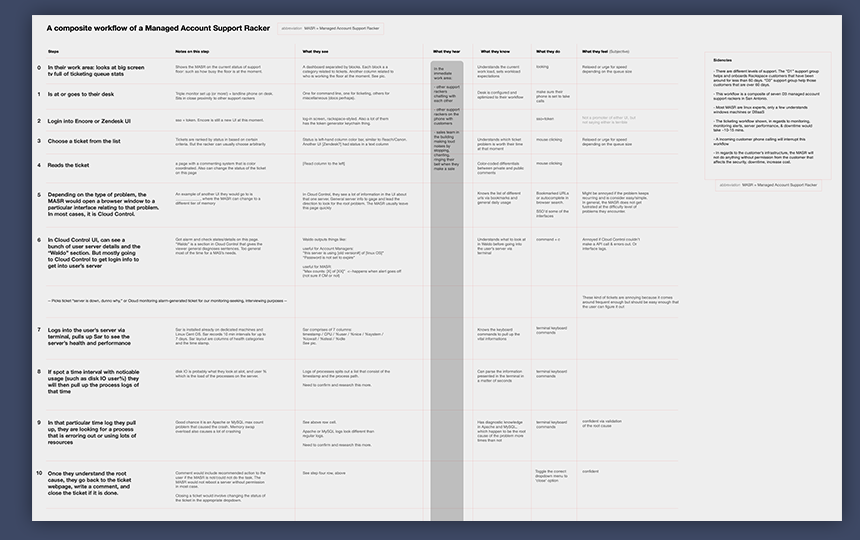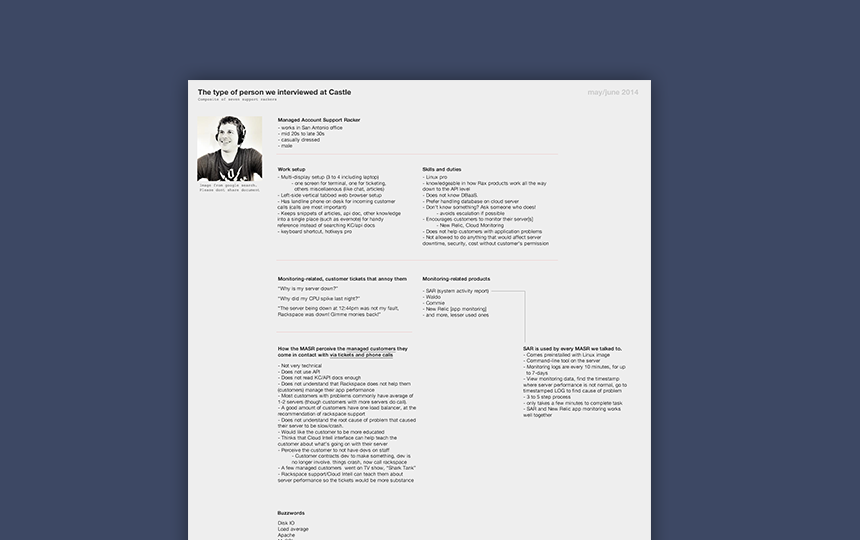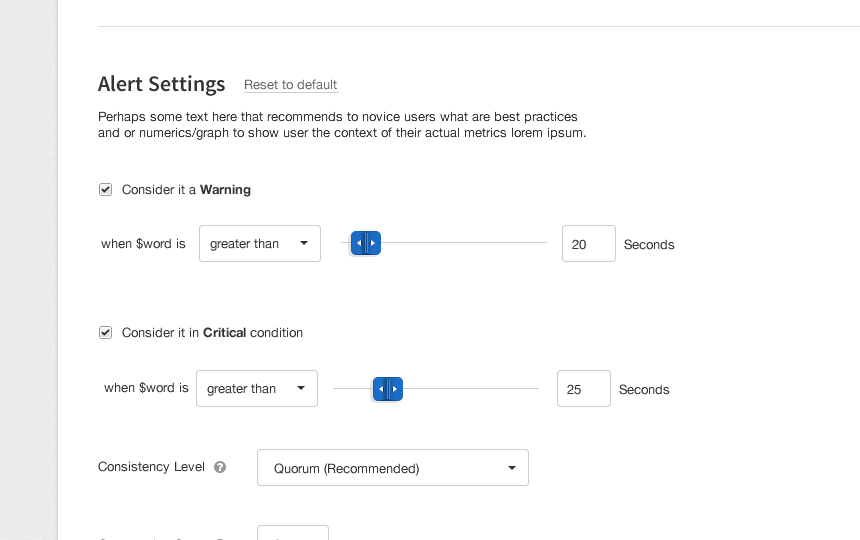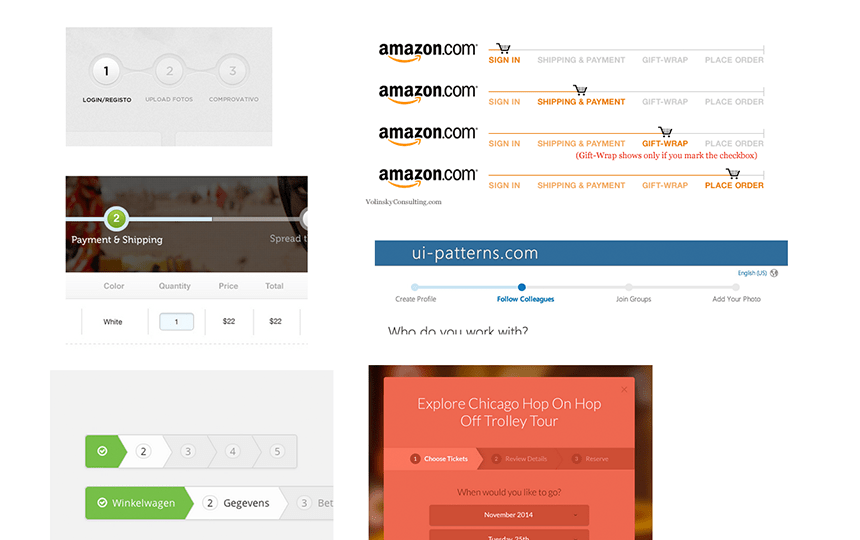Configuring Server Monitoring Alarms with Rackspace
A technical computing function that previously required users to understand a coding script was redesigned to work as a web interface interaction that required little knowledge of the code and was more encouraging to novice users.

Monitoring your servers
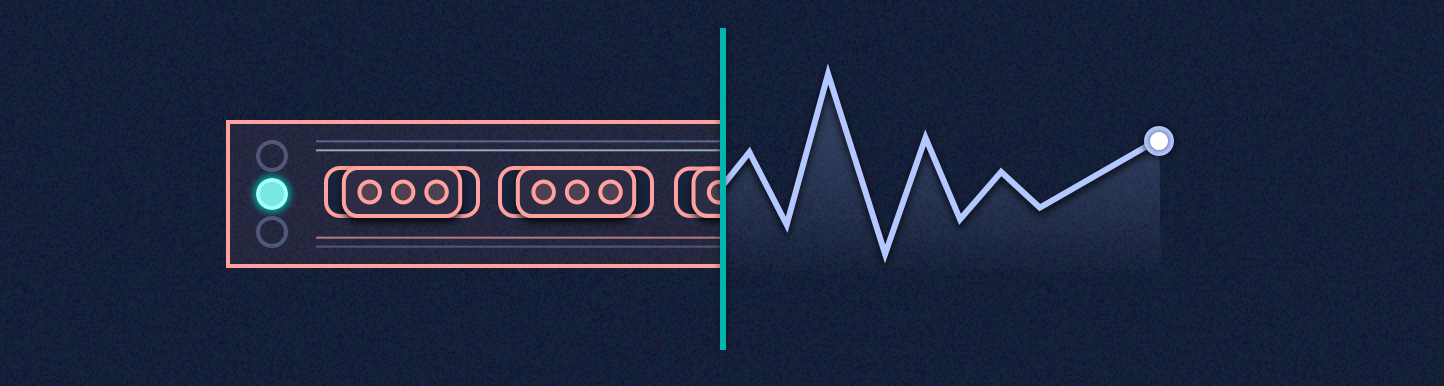
You don’t want your server to ever crash, as it will stop your visitors from being able to use your app or buy the things you are selling online. To understand the health of your Rackspace servers’ resources, a internal product team developed a server monitoring product that works through the command line interface (CLI). There are also product teams that work on surfacing such technologies into Rackspace’s web control panels. While some of the monitoring concepts were converted into smooth user interactions in the control panels, one of the more technical monitoring configurations—server monitoring alarms—was presented in the interface in a way that only the most knowledgeable users were confident with:
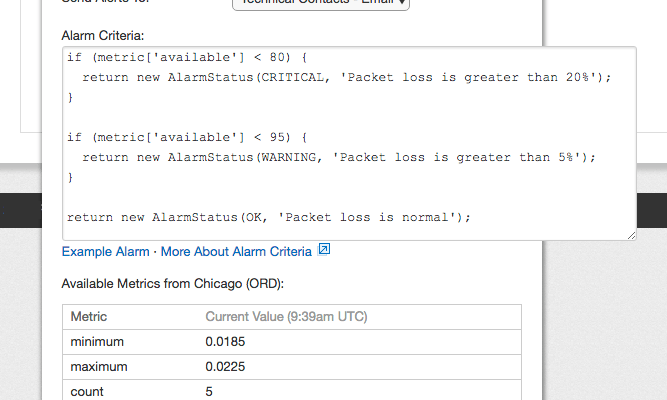
At Rackspace, I worked on the Rackspace Intelligence product team, which focused on bringing an in-depth server monitoring experience in the control panels to customers. The time finally came on the product roadmap to revamp the task of configuring monitoring alarms into a more approachable and digestible process, which I was able to lead the design efforts on.
Great for some, not so much for others
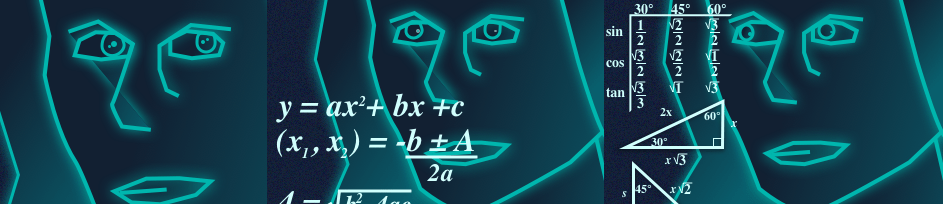
Having the monitoring alarm configuration in the UI shown as lines of code works well for advanced users. However, messing around with the literal code is off putting and overwhelming to those who don't understand it, and learning technical server monitoring concepts is not and should not be a priority to most users.
I worked with the original design team that made the design decisions on the control panels, which also set the foundation for the modern Rackspace UX design patterns. From my time with them, I was able to understand why certain things (good and bad) were designed the way they were, as well as empathized with them on the challenges in working with a very technical software development environment.
Who's trying to configure monitoring on their servers?
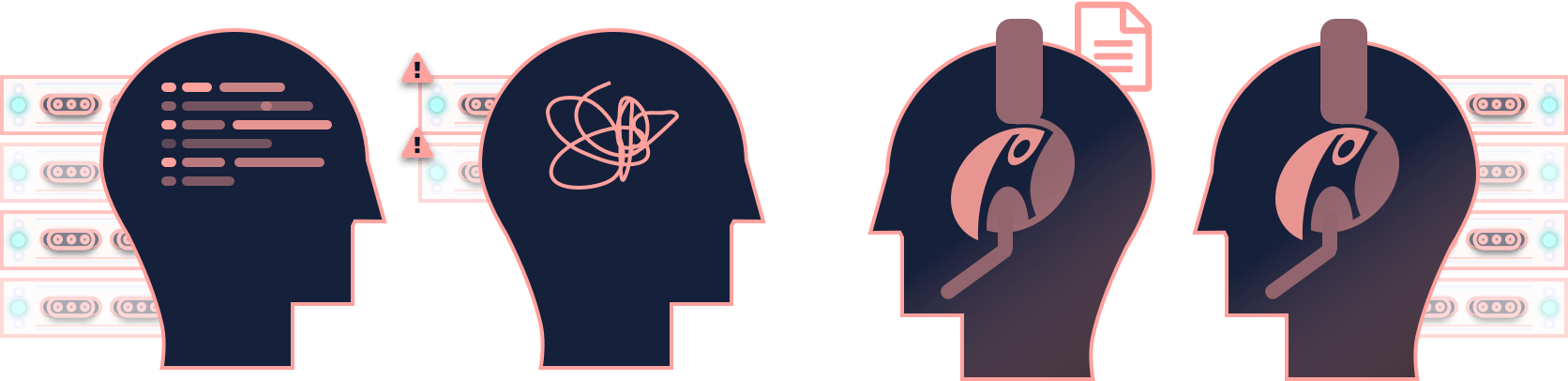
While there are a variety of personas and user mental models across all the Rackspace product offerings, for this redesign, we concentrated on the following groups of users:
Power users that manage fleets of servers through automation and the CLI, but use the control panel to configure monitoring alarm scripts as it is quicker
People who have a few servers whose default alarms go off as false flags, thus annoying them and creating support tickets
Customer support who manage customers' servers (paid service)
Customer support who work on customer support tickets
Customer support was our main source of feedback on our redesign ideas, for they interact with customers and customers’ servers. The key performance metric the redesign was attempting to reach was to have fewer server monitoring customer support tickets generated from false alarms. If the redesign can make it easier for users to understand how to set up monitoring alarms correctly, customer support would have to deal with a lot less support tickets from false flags in badly configured monitoring alarms.
During my time at Rackspace, I interviewed and shadowed customer service people through conference calls and in person at the Texas headquarters. A good set of data about their tasks, goals, and needs was gathered over time. That knowledge also was a factor in this redesign task.
Design direction

Brainstorming with the team led to some creative and interesting ideas for the redesign. But given the timeframe and how an enterprise company works in regards to any type of change to existing products, I had to be a bit more realistic and tactical in what could be accomplished in development. Here are some of the criteria that shaped the design direction:
Server Monitoring UI Redesign
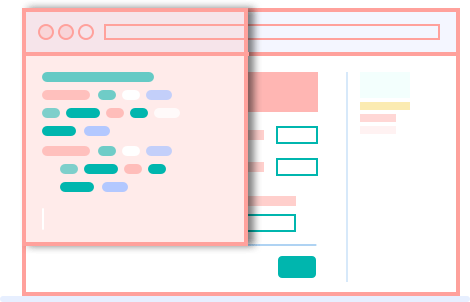
The average user is not motivated to write or edit server monitoring alarms in a coding script. As the ideation stage continued and our understanding of the monitoring API documentations increased, a team developer and I realized that the API served up simple examples of alarm coding scripts. From a technical perspective, a list of example alarms can be easily modified frequently without interrupting the other teams. If we can serve up a list of example scripts in the API, we can convert those scripts into interactive buttons, numbers, and other widgets in the web interface.
The following design shows how users, whether novice or more advanced, can modify the monitoring alarm parameters and thresholds in the web interface.
Step 1: Choose a preset alarm
The task is broken down into two steps—the first step is for the user to choose an alarm from a list that we have defined. Advanced users can also create an alarm from scratch
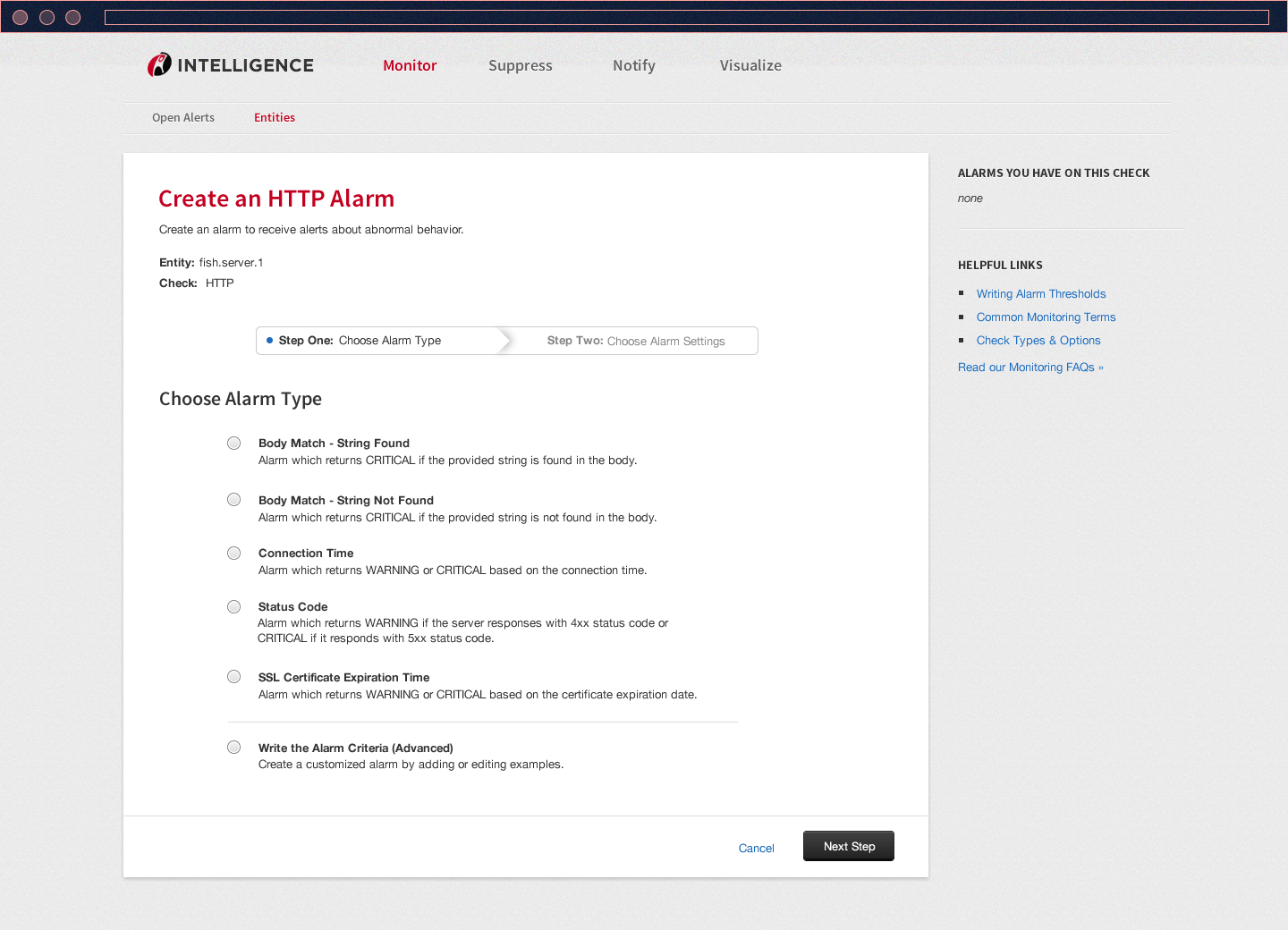
Step 2: Basic Settings
The next step is to decide on the thresholds and parameters of the alarm. Every single field is set to general default for low maintenance servers. Users can modify them to better fit the usage of their servers.
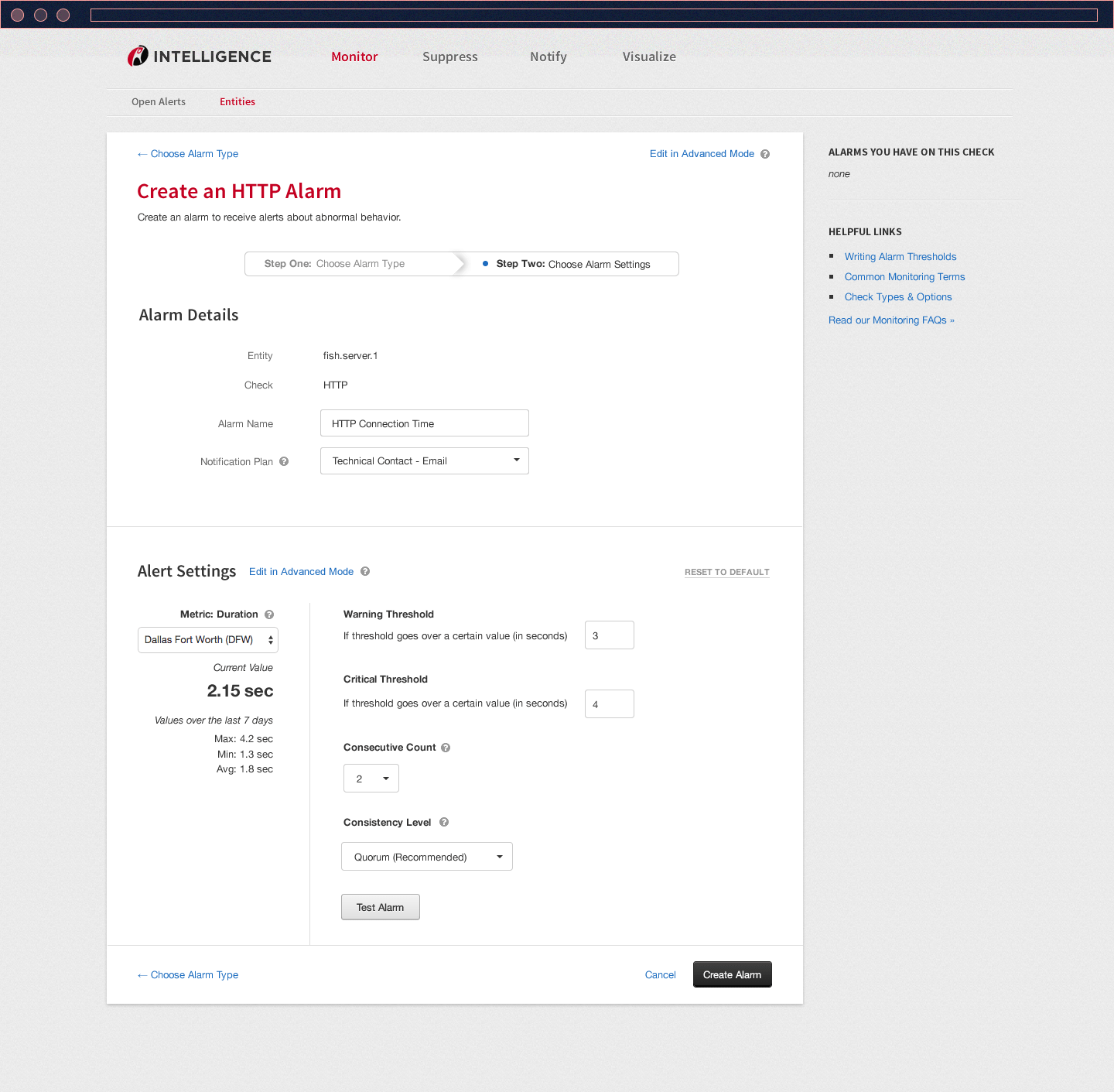
Settings for Advanced Users
For those who need more complex alarms, they can write their own. A good amount of guiding text and links help users learn how to write one.
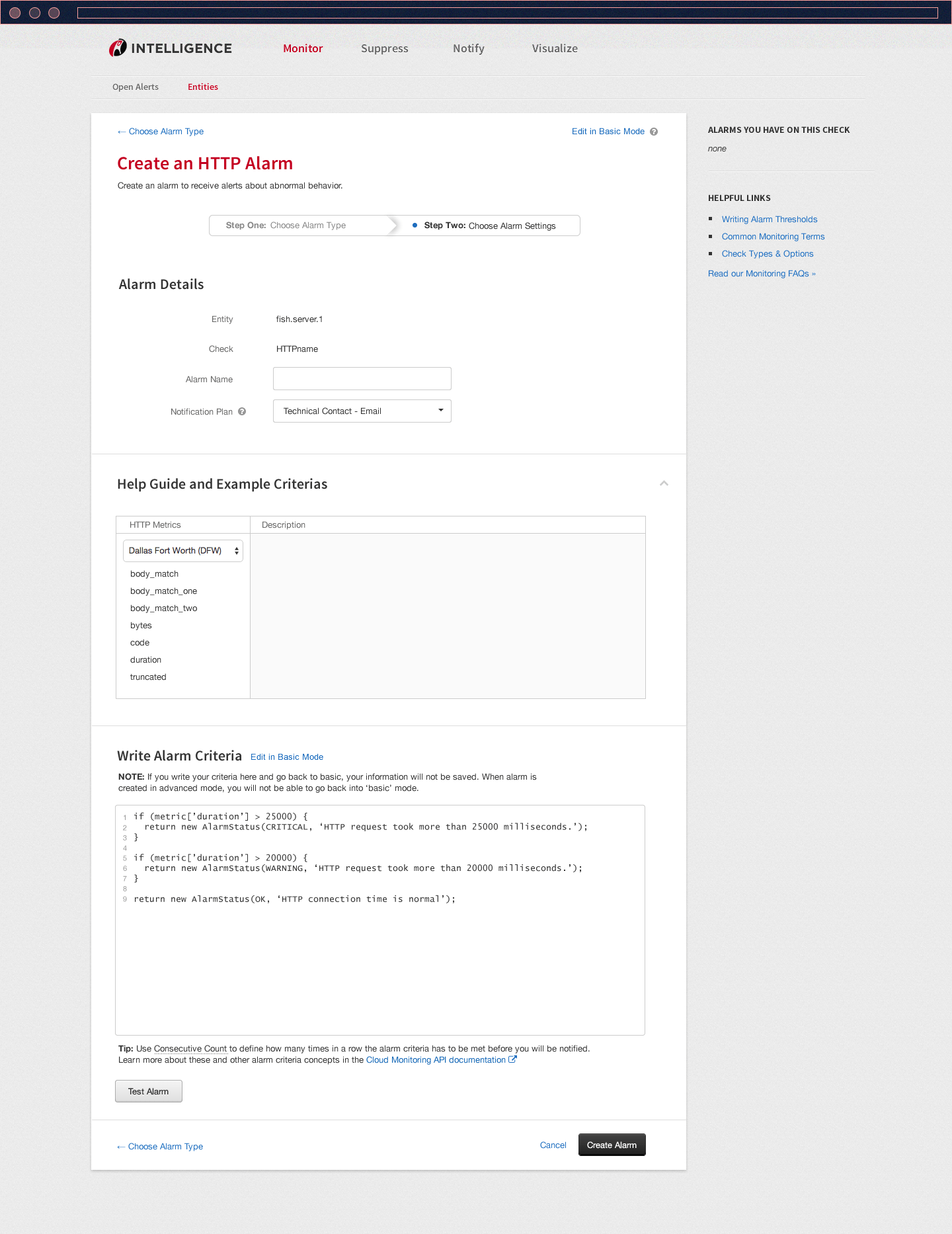
A closer look at the design
Iterating on Feedback
To get to the redesign above, we had to gather feedback and go through a few iterations via usability testing and interviews. Collaborating with a UX researcher and another designer, we had customer support people interact with the design ideas we initially felt confident in. Here are some of them:
Play around with a UI prototype that was used early in testing:
http://bit.ly/2rGDUaU
Conclusion
The redesign was developed soon after I departed from my interaction designer role at Rackspace. From what I followed up on, the redesign did meet the goals and KPIs and affected the number of monitoring-related support tickets in customer support's weekly queue. While still not the best it could be, the redesign was a quality iteration in the right direction, as it was one of the biggest pain points of the monitoring concept since the control panel’s inception.